Native Android Service in Same Process
Demonstrates how to run an Android service in the main process, and how to communicate between QML/C++ and a Java service.
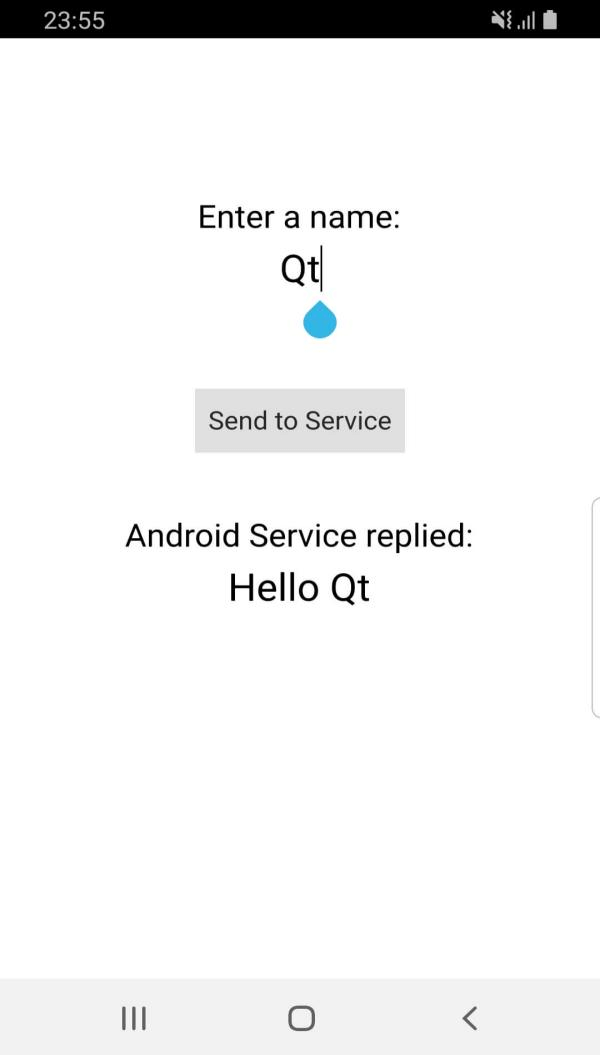
This example demonstrates how to create and run a simple Android service in the same process as the main activity QtActivity, and then exchange data between QML/C++ and the Java service. This service is a pure Java implementation.
When clicking the Send to Service button, the name entered in the QML view, Qt, in this case, is sent to the Android service. Then, the service replies back with a message Hello Qt which is printed in the QML view.
Running the Example
To run the example from Qt Creator, open the Welcome mode and select the example from Examples. For more information, visit Building and Running an Example.
Create the Service
When running the app's process, you can extend either QtService or Service. Extending QtService allows Qt to load all the necessary libraries to load Qt components correctly and call native methods on Android. However, here the service is running in the same process, so extending either class works.
Start by creating the Java service class. This is a normal Android Service that receives a name from QML and replies back with Hello <name>:
package org.qtproject.example.qtandroidservice;
import android.content.Context;
import android.content.Intent;
import android.util.Log;
import android.app.Service;
import android.os.IBinder;
public class QtAndroidService extends Service
{
private static native void sendToQt(String message);
private static final String TAG = "QtAndroidService";
@Override
public void onCreate() {
super.onCreate();
Log.i(TAG, "Creating Service");
}
@Override
public void onDestroy() {
super.onDestroy();
Log.i(TAG, "Destroying Service");
}
@Override
public int onStartCommand(Intent intent, int flags, int startId) {
int ret = super.onStartCommand(intent, flags, startId);
String name = new String(intent.getByteArrayExtra("name"));
Log.i(TAG, "Service received name: " + name);
String message = "Hello " + name;
sendToQt(message);
Log.i(TAG, "Service sent back message: " + message);
return ret;
}
@Override
public IBinder onBind(Intent intent) {
return null;
}
}
In the overwritten method onStartCommand(), the service receives a name from the calling intent, then calls the native method sendToQt(String message). For more information on managing native calls in Qt, see Calling QML/C++ Functions from Java Code.
Manage the AndroidManifest.xml File
To use the service, it must be declared in the AndroidManifest.xml file. When using pure Android Service in the main app process, use the following:
<service android:name=".QtAndroidService">
<!-- Background running -->
<meta-data android:name="android.app.background_running" android:value="true"/>
<!-- Background running -->
</service>
Start the Service
Before starting the service, register the native methods, then call the startService() method, as follows:
void QtAndroidService::sendToService(const QString &name) { QAndroidIntent serviceIntent(QtAndroid::androidActivity().object(), "org/qtproject/example/qtandroidservice/QtAndroidService"); serviceIntent.putExtra("name", name.toUtf8()); QAndroidJniObject result = QtAndroid::androidActivity().callObjectMethod( "startService", "(Landroid/content/Intent;)Landroid/content/ComponentName;", serviceIntent.handle().object()); }
This function is used to start the Service. If the service is already running, it will only send the names without starting a new service instance.
Then, you have to add the necessary Connections, as described in Qt JNI Messenger Example.
See also Android Services, Qt for Android, and Qt Android Extras.